Very simple flash tutorial
dreamtube7: Create text flash buttons with hyperlinks. It is important to create an "invisible" button so that the mouse state is always over.
offers free (flash, photoshop) tutorial, tips and hints
Very simple flash tutorial
dreamtube7: Create text flash buttons with hyperlinks. It is important to create an "invisible" button so that the mouse state is always over.
Labels: Bigener flash tutorial, flash tutorial, Video tutorial
Posted by Yamen Shahin "web designer" at 12:31 PM 0 comments
From: dreamtube7 This is a simple straight forward example of how to build a flash website perfect for people who are just starting out with flash.
From: tutvid
This is a response for the Flash Gallery tutorial showing how to create prev and next buttons for the gallery.
Labels: advanced flash tutorial, flash tutorial, Video tutorial
Posted by Yamen Shahin "web designer" at 2:48 AM 0 comments
Very Simple tutorial
Visit http://www.omgpcgames.com/Forums for any questions you may have to ask me. Do not PM me on Youtube, register an account, and post in the 'Photoshop / Media Work' Forum.PLEASE VOTE FIVE, IF YOU LIKED IT.I'm looking for more ideas for tutorials.. Please leave recommendations in the comments!--This tutorial quickly goes over onion skinning, layers, embedded animations, motion tweens and finally shape tweens.This isn't an in depth tutorial, but hopefully it might make things a bit easier for you.I apologise if it seems rushed. It was 1:00 AM, and I was in a rush to finish up.
Labels: advanced flash tutorial, Bigener flash tutorial, flash animation, flash tutorial
Posted by Yamen Shahin "web designer" at 6:05 AM 0 comments
From: tutvid In this video we will start with a blank flash document and build using flash drawing tools and lots of actionscript a simple functioning calculator which performs Addition, Subtraction, Multiplication, and Division. Have fun with this one and learn lots of Actionscript 3.0!
Labels: advanced flash tutorial, flash tutorial, Video tutorial
Posted by Yamen Shahin "web designer" at 4:15 PM 0 comments
From: tutvid We will make a nice little photo gallery in Flash in the following tutorial. All you need are a few images and a few thumbnails for them, the rest is just follow along and it works with any images!
<a href="http://tutfree.blogspot.com/2008/01/create-photo-gallery-and-thumbnails.html"> <object width="425" height="355"> <param name="movie" value="http://www.youtube.com/v/cylX1lThTN0&hl=en"> </param> <param name="wmode" value="transparent"> </param> <embed src="http://www.youtube.com/v/cylX1lThTN0&hl=en" type="application/x-shockwave-flash" wmode="transparent" width="425" height="355"></embed> </object> <br /> Flash Tutorial :::: Create a Photo Gallery and Thumbnails!</a>
Labels: advanced flash tutorial, flash tutorial, Video tutorial, Web Layout
Posted by Yamen Shahin "web designer" at 4:48 PM 9 comments
From: tutvid : Welcome to this video tutorial! In the following video we will learn how to load text from a text file sitting on a web server and display it in flash using dynamic text and actionscript. We will also learn how to load jpg,gif,png, and swf files using actionscript. All of the files loaded into our flash movie will be loaded from an external web server! Actionscript 2.0 is the actionscript version used in this video. Please enjoy responsibly and check out the site http://www.tutvid.com
Labels: advanced flash tutorial, flash tutorial, Video tutorial, Web Layout
Posted by Yamen Shahin "web designer" at 4:44 PM 1 comments
From: tutvid : In this tutorial we will strat from scratch and build a navigation bar and then convert one of the buttons to a drop down button. We will also learn how to link the buttons within the drop down to sites and pages out on the web! Put this tutorial in your site "copy & past the code" <a href="http://tutfree.blogspot.com/2008/01/flash-tutorial-create-drop-down-menu.html"> <object width="425" height="355"> <param name="movie" value="http://www.youtube.com/v/VHVYWcNitq4&hl=en"> </param> <param name="wmode" value="transparent"> </param> <embed src="http://www.youtube.com/v/VHVYWcNitq4&hl=en" type="application/x-shockwave-flash" wmode="transparent" width="425" height="355"></embed> </object> <br /> Flash Tutorial Create a Drop down menu +link it to websites! </a>
Labels: advanced flash tutorial, flash tutorial, Video tutorial, Web Layout
Posted by Yamen Shahin "web designer" at 4:35 PM 7 comments
Hear are a one flash tutorial in to part. note: this flash tutorial not made by this site owner. hear is the first half: From: xefpatterson ----The first half of a flash tutorial I made for beginners. (its in 2 parts because the quality would have been bad)In the video I forget to say that F7 creates a new blank frame.Hope it helps all those who were asking how I made my animations.And yeah, the program is Macro media Flash Mx 6(sorry for the disturbing noises I had a cold) From: xefpatterson The second half.
Labels: Bigener flash tutorial, flash animation, flash tutorial, Video tutorial
Posted by Yamen Shahin "web designer" at 3:54 PM 0 comments
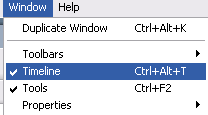
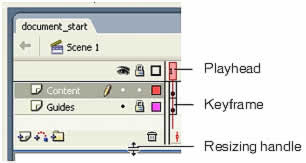
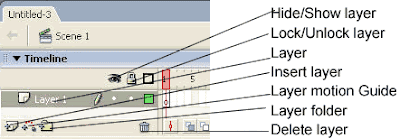
to craete a blank keyframe: right-click on any frame--> choos insert blank keyframe.
to craete a keyframe: right-click on any frame--> choos insert keyframe.
to craete just a frame: right-click on any blank frame--> choos frame.
Labels: Bigener flash tutorial, flash timeline, flash tutorial
Posted by Yamen Shahin "web designer" at 12:17 PM 0 comments
Layers are a transparent sheets placed over each other. Separated from the existing object. At the same time make orderly object over each other.
Layers also help you to work different animations in each layer. Each animation is not related to the other.
At the first when you create new document in flash there will be one layer named layer 1 in almost the upper left hand on the flash screen.

One click on the insert layer button.

Double-click on the layer name, rename it.
Select the layer you want to delete "one click on it", click on Delete Layer button.

Notes: if you have only one layer you can delete it.
Labels: Bigener flash tutorial, flash tutorial, Using layers
Posted by Yamen Shahin "web designer" at 10:46 PM 1 comments
In this tutorial you will be learn how to create a shine effect on any thing like glass or metal object. You will need the following programs in order to do this:











Labels: advanced flash tutorial, flash animation, flash mask, flash tutorial, shine effect flash
Posted by Yamen Shahin "web designer" at 8:40 PM 5 comments
