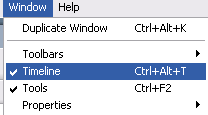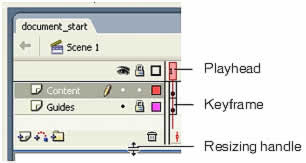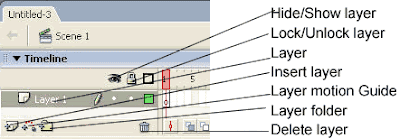First what is "Bitmap"? is an image when you zoom at it will become pixel.
Third why we need converting bitmap to vector? sometime this will give us a new nice looking, sometime it will reduce the size of the image.
How it can done?
- Import the bitmap image to stage, chose File > Import > Import to Stage, chose the image.
- Don’t forget to select the image if it's not already selected.
- Convert it to vector, chose Modify > Bitmap > Trace Bitmap, click ok.
[Befor converting]
[After converting]
You don it. have fun with flash.