Here are three methods that will allow you to make black and white photo with different styles.

Grey Scale:
Here is the easiest method and fastest.
- Open your photo, go to the menu "Image"-->>"Mode"-->>"Grayscale". A window opens and asks if you want to delete much information colors, confirm OK.
Your photo now in black and white.
Many of you will be disappointed with the black and white obtained, I advise you therefore to use the other two techniques.
Using the lightness channel layer:
Another method also fairly simple and gives you a more accurate adjustment.
- Open your photo, go to the menu "Image"-->> "mode "-->> "Lab colors", your photo has been no change visually but in reality you just change it.

The layers:
Here in mode Lab we have three layers but they are different, the first L which is a component of luminance, a component which is the range of colors ranging from red to green and b component which is the gamut from yellow to blue.
- To see the layers open the window layers in the menu "window"-->> " layers " .
- Select the layer L simply by clicking above it, your photo now in black and white.
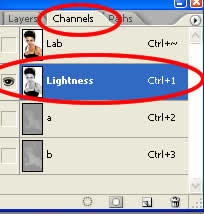
- Go to the menu "Image"-->> "Mode"-->> "Grayscale", a window opens and asks if you want to delete the other layers, confirm OK.
- Now you have a single layer.
- Go to the window layer and duplicate your layer (Ctrl+j).
- Now change the layer type to multiply, You will now be able to play on the transparency of the layer to have the result you want.
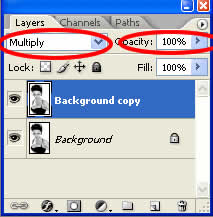

Using mixer layers:
This is certainly one of the methods which will give you the best results and it remains quite simple.
- Open your photo.
- In the window layers click adjustment layer
 , and click on "Channel mixer."
, and click on "Channel mixer."
- To work on our photo in black and white we must check the box at the bottom of the window "Monochrome", then passes the photo in black and white.
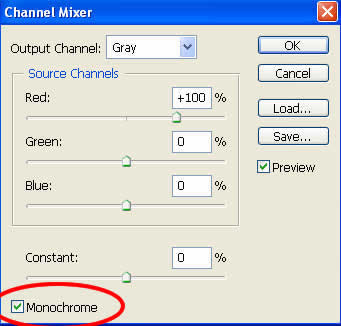
- Play on each slider to get the black and white as you want.

Tip: If you want a Black and White rather classic, the total percentage of layers must be equal to 100%. (eg R: 40% G: 20% B: 40%).
However, you can not respect this rule if you are looking for special treatment.




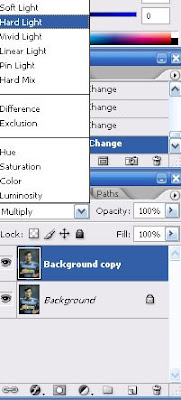



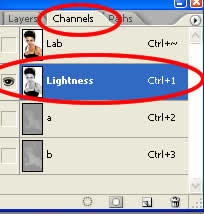
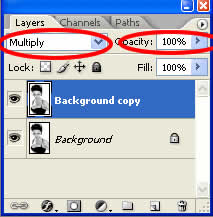



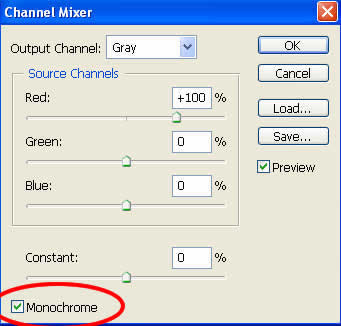


 STEP 3:
STEP 3: 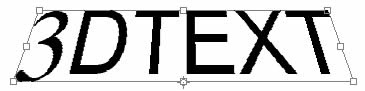 STEP 5:
STEP 5: 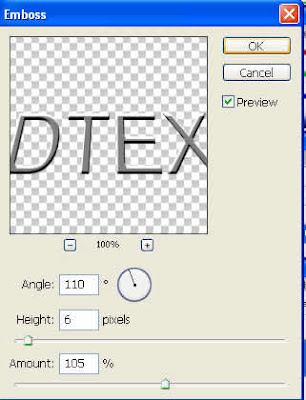 STEP 6:
STEP 6: 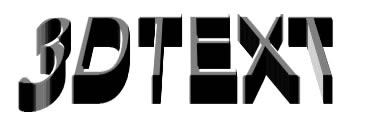 STEP 7:
STEP 7: 
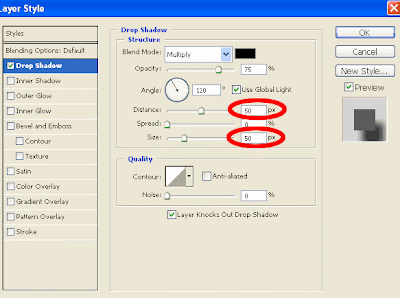 See the final work below:
See the final work below: 
