In this lesson you will learn: How to make the 3D text this time the lesson will be professional, and the text will matches the 3D programs.
In this lesson we will repeat layers and dealing with Fireworks filters attached to the program.
Tutorial begin:
Open the Fireworks program and start work fits 600 × 200 pixels and the background white. Write what you want (YAMON will be used in the lesson) by selecting writing tool and make this text options like the one in the following picture:
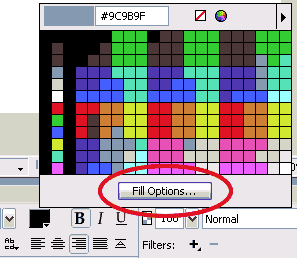

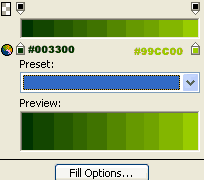 Use Scaling "skew" tool
Use Scaling "skew" tool to make your work like the one shown in the following picture:
to make your work like the one shown in the following picture:
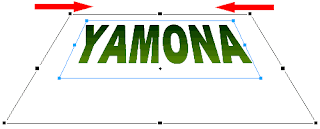 Now make 2 versions of the work through the Edit menu then Clone twice(Ctrl+Shift+D) to get the list of the following layers:
Now make 2 versions of the work through the Edit menu then Clone twice(Ctrl+Shift+D) to get the list of the following layers:
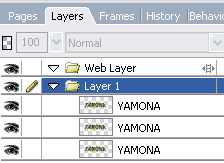 Now locate (select) the middle layer, click on the Filters then Shadow And Glow then select Solid Shadow noted the following image:
Now locate (select) the middle layer, click on the Filters then Shadow And Glow then select Solid Shadow noted the following image:
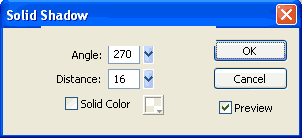 Chose the upper layer and change the color of your text to the White, layer type to Fuzzy light, and chose filter Filters - Blur - Gaussian Blur value 1.4 ... noted the following image of the layer:
Chose the upper layer and change the color of your text to the White, layer type to Fuzzy light, and chose filter Filters - Blur - Gaussian Blur value 1.4 ... noted the following image of the layer:
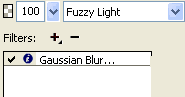 Chose the lower layer ... change the text color to black color filter giving Filters - Blur - Gaussian Blur value 1.2 .. Thus, we obtain the following format for the layers:
Chose the lower layer ... change the text color to black color filter giving Filters - Blur - Gaussian Blur value 1.2 .. Thus, we obtain the following format for the layers:

Output Module
 Arabic newspapers
Arabic newspapers
12 comments:
VERY USEFUL :)
how do you open it
this is not the source file.
If you want the source i will put it here for you!
very nice and easy to understand tut.
this is SPARTA
I DIDN'T UNDERSTAND THIS ONE BIT.. CAN YOU PLEASE BE MORE DETAILED
Ok. Next time I'll do that.
I'm very sorry because you do not understand the tutorial.
it looked really cool but was just too complicated to follow, especially with the old Fireworks. good trick, though
Cool tutorial, looks awesome.
Don't use Fireworks much and I found it easy enough to follow, if you can't understand the directions given then there's something wrong.
thank you so much like your my hero
Thanks for reading my tut.
WAT VERSION OF FIREWORKS IS THIS.?
CANT FIND THE SHADOW PART...
IM USING FIREWORKS8
Post a Comment